Welcome to the exciting world of eCommerce migration. Moving your website to Shopify, one of the most popular and powerful ecommerce platforms, can pave the way for online success, though it comes with challenges.
The migration process involves transferring years of product data, order history, blog content, and other information seamlessly to the new system. You also need to recreate your workflows, shipping methods, payment settings, and full website design on Shopify without disrupting your current customer experience or hurting your SEO rankings.
Good planning can make your transition to Shopify both smooth and successful. In this article, I’ve put together a detailed checklist to guide you through this complex process. I’ll also share some helpful tips and strategies to ensure a seamless switch.
1. Create a migration plan
Planning well is key to a smooth switch to Shopify. We’ll start by exploring the details of your current platform and clearly setting out what we want to achieve with the migration.
Assess your current setup
- Evaluate your platform: Figure out what works well and what’s missing.
- Analyse performance metrics: Look into metrics like loading times and conversion rates to see where you stand and identify areas for improvement.
Set your migration goals
What metrics will show that your migration is successful? Is it increased traffic, higher sales, or bigger shopping carts? Pick these measures early on to track your migration’s success.
Build your migration team
Assign key roles such as project manager, data specialist, developer, and content manager, making sure everyone knows their responsibilities. For specialised tasks, think about hiring Shopify experts or consultants.
Set timeline and budget
- Plan your migration schedule: Break your project into key milestones: design finalisation, data migration, testing, and launch. To keep things smooth, pick a launch time outside of the shopping season.
- Plan your budget: Review all related costs, including one-time expenses like buying Shopify themes and ongoing costs like Shopify payments, Shopify subscription, and transaction fees.
2. Set up your Shopify store
Pick the right Shopify plan
Compare the features and costs of different Shopify plans to find the one that best suits your business’s current and future needs.
Choose the right theme
Go for a theme that best match your brand identity, works well on mobile devices, and enhances user experience.
Pro tip: Choose themes that have high review ratings, positive feedback and good support.
Configure payment settings
Don’t limit your payment options to just credit and debit cards. Consider other methods that improve customer convenience such as mobile payments (Apple Pay, Google Pay) and Buy now, pay later (BNPL) options like Afterpay, Zip and Klarna.
Pro tip: Using Shopify Payments, which skip transaction fees, cutting your costs a lot.
Configure shipping settings
Set up shipping zones and rates correctly, and think about offering free shipping or free shipping over a certain amount to encourage more sales.
Pro tip: Use Shopify shipping apps like Startshipit, Shippit, and Shipstation to automate your shipping process. When choosing a shipping app, consider your business size, shipping volume, and specific needs
Set up tax and legal stuffs
- Add store policies such as return policy, shipping info, privacy policy, terms of service and legal notice
- Set up tax rates as per local laws, using Shopify's automatic tax calculations.
Enhance the checkout experience
Implement Shopify's One-Page Checkout which is available to all Shopify plans. This makes the payment process quicker and easier for users. Don’t forget to add your brand’s touch to your Shopify Checkout page.
Install essential apps
Explore the Shopify app store for tools to improve your store's functionality. Some recommended apps:
- Product filter and search: An advanced search and filter navigation app.
- Judge me: A Product review app
- Klaviyo: An email marketing app
- Simprosys Google Shopping Feed
- Upcart cart drawer: A slide cart with upsells and add-ons to increase your average order value (AOV)
Pro tip: It's crucial to test apps to see if they integrate well with your existing processes. Some apps slow down your site's loading speed, so it's a good idea to evaluate which apps are essential and keep only those.
3. Migrate your data to Shopify
Back up your data from your current website
Make sure you have comprehensive backups of all your data. Download all product info, categories, descriptions, images, and customer transaction history. Keep copies both locally and externally. In most ecommerce platforms, you can back up from the admin backend.
Decide what data and content to move over to Shopify
For example, you might want to migrate the following data:
- Products
- Customers
- Historical orders (orders that have already been fulfilled)
- Other data: Gift cards and store credits, pages, blogs, reviews, and any custom fields.
Choose a method to transfer your data
Assess and pick the most suitable method based on your database’s complexity and each strategy’s efficiency.
Here are some common methods:
- Manually copy and paste content: The simplest option but only for very small amounts of editable content.
- Use export/import CSV files: This method is good for basic product/customer fields.
- Use migration apps: Some best migration apps including Matrixify, LitExtension and Cart2Cart can handle complex data.
- Develop or hire a Shopify partner to develop an API connector: The most flexible option, but also the most costly, as it involces custom integrations.
Start your data migration
- Data mapping: Align each data field in your current platform with fields in Shopify, including matching product categories, customer details and order information.
- Data transformation: Some data needs tweaking to fit into Shopify's structure. For example, while there’s technically no such thing as a subcategory or subcollection in Shopify, you can still organise a hierarchy for collections using Shopify’s navigation system.
- Test data migration: Run a trial migration with some of your data. This will spot any issues early and let you fine-tune things before the full migration.
Pro tip: The sequence of importing data matters. Import your products first, then customers, then any historical orders so everything connects correctly. Other data can be imported in any order.
Verify and organise your data after import
Once your products are in Shopify, double check that all the details like price, weight, and inventory are correct. Errors here can really affect your business.
4. Consider SEO
Keeping your search engine rankings during and after switching to Shopify is important. A successful migration isn't just about moving content and data; it's about keeping the SEO value you've worked hard to build.
- Meta data: Make sure all your page titles and meta descriptions are moved over to Shopify without a hitch.
- Alt text: Don’t forget to transfer the alt text for all your images.
- Structured data: If your old site used structured data (like schema markup), check that it’s set up right on Shopify.
- URLs redirects: Set up a 301 redirect so anyone visiting an old URL gets smoothly directed to the new one, which helps keep your SEO intact and ensures users find what they're looking for.
- Tracking tools: Shopify’s built-in analytics and reporting tools are essential for keeping tabs on how your new store is performing. You can also use Google Analytics and Google Search Console to monitor traffic, user behavior, and identify any crawl errors that might affect your SEO.
If you spot big drops in ranking or run into technical SEO problems, tackle them fast. This might mean tweaking redirects, fixing metadata, or sorting out crawl errors.
5. Test your new setup
Run thorough tests to make sure all parts of your Shopify store work perfectly, and refine things based on what you find.
- Store functionality: Test every bit of your store’s functionality. Look at product searches, navigation, adding items to the cart, checkout processes, payment options, and post-purchase stuff like order confirmations and email notifications.
- User experience (UX): Take a good look at the overall user experience. Check that the site is easy to use, looks great, and fits your brand. Give extra attention to how it works on mobile phones.
- Place some test orders: Think of it as a dress rehearsal! This step lets you walk through the entire order and payment process just like your customers would, making sure everything clicks perfectly into place.
- Soft launch: Consider a soft launch to catch any last-minute issues before going live.
Whenever you make changes, jot them down along with what happens as a result, for future reference and analysis.
6. Launch your Shopify store
Congrats on hitting such a big milestone — launching your new Shopify store!
- “Under construction” page: There might be a short downtime, typically 30 minutes to 2 hours, because of DNS (Domain Name System) changes. Setting up an 'under construction' page is a smart move. It keeps your customers in the loop and reassured if they run into any disruptions.
- Connect your domain: Connecting your domain to Shopify is straightforward. Just follow the instructions from Shopify. If your email is tied to your domain, be sure to update your MX (Mail Exchange) records to keep your emails running smoothly. It's often safer to get a bit of help from your domain provider beforehand!
- Post-launch optimisation: Keep an eye on your site's performance and quickly address any issues you notice. Encouraging customer feedback is also a great idea—it'll give you valuable info for continually enhancing their shopping experience.
Pro tip: Don’t forget to reach out to your existing customers. Invite them to check out your new Shopify store and reactivate their Shopify accounts. You can easily do this through Mailchimp or another app you prefer.
Conclusion
Migrating to Shopify is a strategic move that can boost your ecommerce operations, opening up exciting opportunities for growth and improved customer interaction. With the right approach, your transition to Shopify can improve your business efficiency and keep your customers coming back happy.
By following this checklist and tips, you’ll ensure a smooth transition that not only transforms your online presence but also improves the customer experience. Remember, careful planning, detailed testing, and clear communication are crucial for a successful shift to Shopify.
Got any questions about this guide, feel free to leave a comment below.
Want to skip all these steps? Let our Shopify migration experts handle this complex project for you.
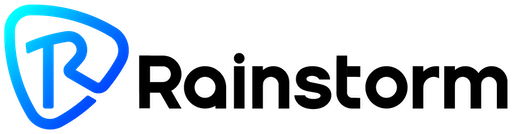
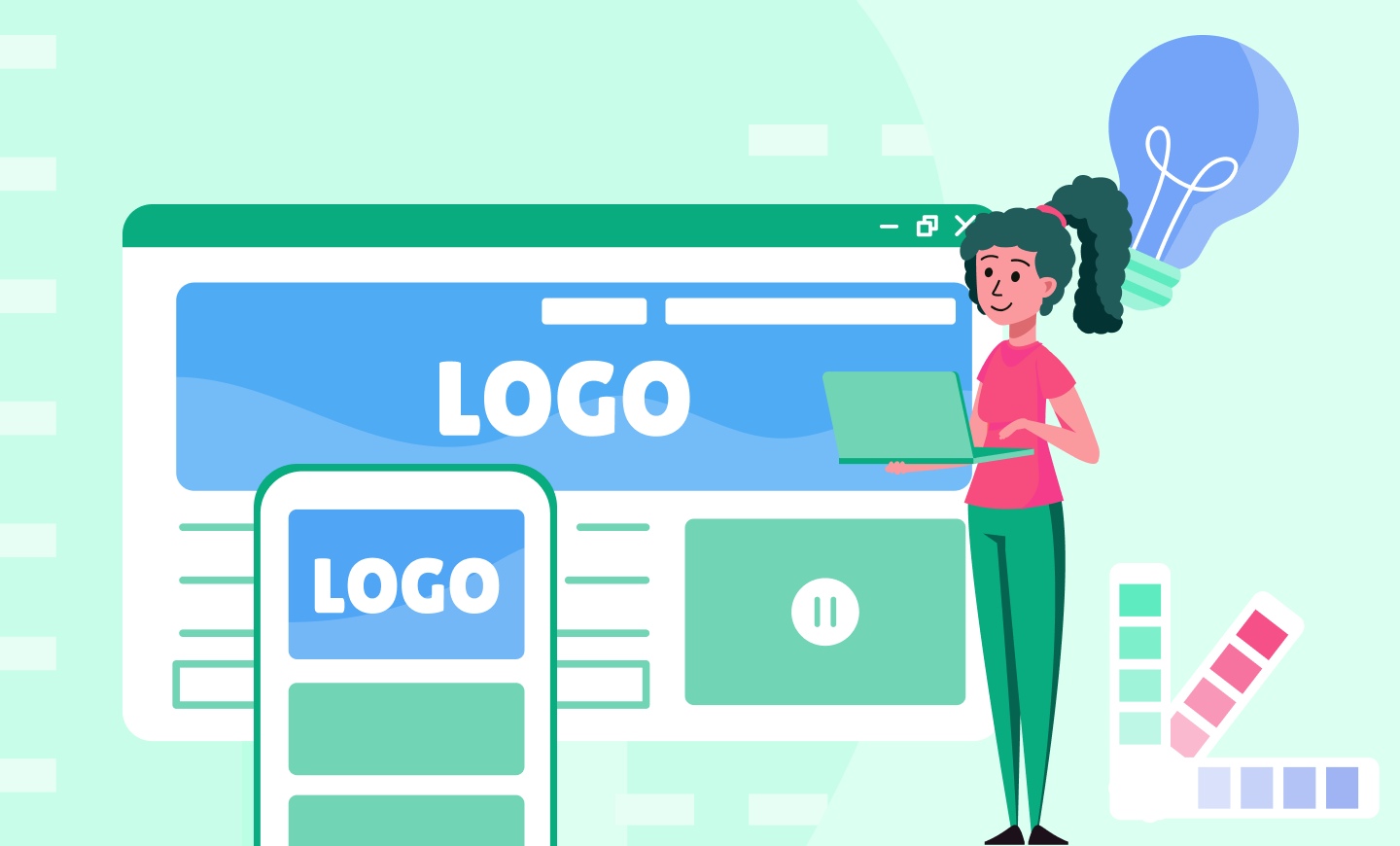
Leave a comment
This site is protected by reCAPTCHA and the Google Privacy Policy and Terms of Service apply.