If you’re planning to move your store to Shopify, one of the biggest questions you’ll face is: how do I transfer all my data without messing up my store or losing my hard-earned SEO rankings?
It’s a common concern and a valid one.
As an Australian eCommerce business owner, your store likely holds years’ worth of product data, customer records, past orders, and important SEO foundations. The idea of moving all that to a new platform like Shopify can feel overwhelming. What if something breaks? What if you lose valuable data? What if your customers can't log in?
The good news is, it doesn’t have to be stressful.
With the right planning and the right tools (or the right partner by your side), you can migrate your data cleanly and confidently without disrupting your business or damaging your online visibility.
In this data migration guide, I’ll walk you through step by step how to transfer your data to Shopify, whether you’re moving from Neto, Magento, WooCommerce, or any other platform. I’ve helped many Australian brands navigate this process smoothly, and I’m here to share exactly what works.
Step 1. Prepare your data
Before moving anything, get your house in order. A well-prepared migration means fewer surprises, faster setup, and a much smoother transition.

Here’s what to do before importing data into Shopify:
1. Audit your current store data
Take stock of what you’re working with. Ask yourself:
- What do you actually need to migrate (products, customers, orders, etc.)?
- Are there outdated products or pages you can remove?
- Is your current collection or category structure still relevant?
The cleaner your data, the easier your migration will be.
2. Clean and organise your data
Remove:
- Discontinued products
- Duplicate or inactive customers
- Old promotions or irrelevant content
Fix:
- Inconsistent product names or variant labels
- Missing or broken images
- Typos or incorrect details
A bit of tidying now can save hours of cleanup later.
3. Back everything up
Always create a full backup before making changes. Most platforms like Neto, BigCommerce, Magento, and WooCommerce let you export product, customer, and order data as CSV files.
Even if you’re working with a migration expert, this step is non-negotiable.
4. Decide what data and content to migrate to Shopify
Not everything needs to be moved but some types of data are essential to preserve your customer experience and historical records.
Here’s what typically gets migrated:
- Products: Titles, descriptions, variants, pricing, SKUs, inventory.
- Categories/Collections: How your products are grouped for browsing.
- Customers: Names, emails, addresses, and phone numbers.
- Orders: Historical order data including totals and customer details.
- CMS Pages: About us, FAQs, shipping info, and other key pages.
- Blog Posts: Articles that help with SEO and customer education.
- Reviews: If you have review apps or custom content, these can be migrated too.
- SEO Metadata: Page titles, meta descriptions, image alt text.
- Media Files: Product images, banners, PDFs, or downloadable files.
The goal is to preserve your store's core structure and search visibility while setting up a stronger foundation on Shopify.
5. Decide how you'll migrate
There’s no one-size-fits-all method for Shopify data migration. Your approach depends on how complex your store is and how hands-on you want to be.
Migration methods comparison
Here’s a quick comparison to help you understand the different methods for transferring your data from another platform to Shopify:
| Method | Pros | Cons |
|---|---|---|
| Manual transfer | Full control over data, no third-party tools needed. | Time-consuming, high risk of human error, not scalable. |
| CSV files | Shopify supports structured CSVs for products, customers, and more. | Requires careful formatting and validation, limited to simpler data structures. |
| Migration apps | Tools like Matrixify, LitExtension, Cart2Cart automate the migration process, handle complex data types, are easy to use. | May be costly and depend on app support; limited control over field mapping. |
| API Integration | Fully customisable and powerful for large-scale or ongoing transfers. | Most flexible option, but also the most costly, as it requires technical expert for developing an API custom connector. Plus, potential for API limits / issues. |

Best tools by data type
Some types of content are easier to migrate with specific tools. Here’s a breakdown of recommended options by content type:
| Data | Bulk migration options |
|---|---|
| Products | Export/import using a product CSV file, migration apps, Product API |
| Customers | Export/import using a customer CSV file, migration apps, Customer API |
| Historical Orders | Migration apps, Order API, Transaction API |
| Gift Cards, Certificates, and Store Credits | Migration apps, GiftCard API |
| Blogs | Migration apps, Blog API, Blog Article API |
| Pages (shipping policy, contact, and other webpages) | Copy and paste manually, migration apps, Page API |
PRO TIP: Matrixify is a strong option for detailed control. LitExtension, and Cart2Cart are ideal for hands-off migration from supported platforms.
Step 2. Test migration
Before diving into the full migration, it’s important to test things on a smaller scale. A test migration helps you catch issues early and make sure your data is formatted correctly for Shopify. Here’s how to do it:
1. Map your data fields
Match each field from your current platform to Shopify’s structure, such as:
- Product titles, descriptions, prices, SKUs
- Variant options like size or colour
- Customer names, emails, and addresses
- Order IDs, totals, and status history
Proper field mapping ensures your data lands in the right place and works as expected in Shopify.
2. Transform your data (if needed)
You may need to restructure your data slightly. For example:
- Shopify doesn’t support nested subcategories. Instead, use collections and menus to create a similar hierarchy.
- Some HTML content (like product descriptions) may need cleanup to work well with your new theme.
3. Run a test migration
Import a small sample of each key data type:
- Products
- Customers
- Orders
- Are all fields importing correctly?
- Are images and variants displaying as expected?
- Do relationships between customers and orders hold?
Step 3. Perform the full migration
Once your test migration looks solid, it’s time to move everything over, carefully.
1. Follow the correct sequence
Import your data in this order:
- Products
- Customers
- Orders
This ensures that orders link correctly to customer profiles and product SKUs.

Other content (like blogs, pages, and files) can be imported in any order once the core store data is in place.
Don’t forget images and media files! Ensure that product images, banners, and downloadable files are correctly linked and displayed.
2. Use automation wisely
Whether you're using CSV files, a migration app like Matrixify, or API integration, stick to the same tested method from your test run to reduce surprises.
PRO TIP: Avoid launching immediately after your full migration. Allow a buffer period to double-check the data and give your team time to make final adjustments.
3. Consider SEO during data migration
Keeping your SEO intact is one of the most important parts of a successful migration.
Move your metadata
Ensure every key page, including products, collections, blogs, and CMS pages, retains its meta titles and descriptions. This tells Google what each page is about and helps maintain your current rankings.
Transfer image alt text
Make sure alt text on all images is preserved or re-added. This improves accessibility and supports your image SEO.
Review structured data (schema markup)
If your previous platform used structured data (like product schema), check that it's still active after the move.
You can use Google rich results test to see if:
- Product information is correctly marked up
- Review stars, prices, and availability still display in search results
- There are any missing or invalid elements
If anything’s broken, work with a developer or use an SEO app like JSON-LD for SEO to fix it.

Set up 301 redirects
Different platforms often generate different URLs. If your Shopify URLs don’t match your old ones, set up 301 redirects. This ensures:
- Customers clicking old links (from Google or email) get sent to the correct new page
- You avoid broken links and maintain your SEO authority
Shopify allows you to easily set up redirects within the admin, or you can upload them in bulk via CSV.
Step 4. Verify and optimise post-migration
Your data is now in Shopify, but your job isn’t finished yet. Now’s the time to ensure everything is accurate and error-free before launch.
1. Review key areas:
- Product data: Double-check prices, SKUs, images, and descriptions
- Navigation and collections: Ensure menus and filters work smoothly
- Customer journeys: Test search, add-to-cart, checkout, and account creation flows
2. Watch for common issues
|
Issue |
How to fix it |
|
Products imported but not published |
Products marked as hidden won’t appear until you make them available in your sales channels. |
|
Missing product variants |
Double-check that variant options (like size, colour) are correctly mapped and formatted in your CSV or migration tool. Missing or inconsistent values can cause errors. |
|
Mismatched inventory counts |
After importing, verify stock levels match your original data. If you're using an inventory management system, reconnect it and sync immediately post-migration. |
|
Order history doesn’t sync properly |
Ensure customers are imported before orders. Follow the correct sequence: products → customers → orders. |
|
SEO drops from missing redirects |
Set up 301 redirects from old URLs to new ones using Shopify’s redirect tool or apps like Easy Redirects. |
|
Customers can’t log in |
Since passwords aren’t imported, send a post-launch email asking customers to activate their accounts via one-time login link. |
Set up and monitor tracking tools
Once your Shopify site goes live, keep a close eye on how it's performing.

- Submit your sitemap to Google Search Console to help Google index your site properly.
- Check for crawl errors and fix any broken links or redirect issues.
- Monitor traffic patterns in Google Analytics 4 to spot sudden drops or unusual behaviour.
- Use tools like Microsoft Clarity or Hotjar to observe real user behaviour and identify any friction points in the new experience.
If you notice a significant drop in rankings or traffic, act quickly: double-check your redirects, review metadata, and audit the site for crawl issues or structural errors.
Conclusion
Migrating your data is one of the most critical, and often most daunting, steps in the process of moving your online store to Shopify. But with the right planning and tools, you can transfer your data and content confidently, keeping everything that matters intact.
By cleaning and organising your data, choosing the right migration method, preserving your SEO foundations, and carefully reviewing everything post-migration, you’ll set your new store up for long-term success.

Remember, a well-executed migration doesn’t just move your content; it strengthens your store’s structure and supports future growth.
If you’re looking for expert help to make the move stress-free, I offer tailored Shopify migration services for Australian e-commerce brands. Whether you’re switching from Neto, BigCommerce, Magento, WooCommerce, or another platform, I can help you get it right without the headaches.
Work with Shopify migration experts to make your move smooth and stress-free.
Shopify data migration FAQ
What data should I migrate to Shopify?
Focus on key data like products, collections, customer details, orders, media files, and SEO metadata. Optional content includes blog posts, CMS pages, and reviews, depending on your goals.
Can I migrate my customer passwords to Shopify?
No. Shopify doesn’t support importing passwords for security reasons. Instead, send customers a one-time activation email post-launch so they can set new passwords and access their accounts.
Can I migrate my customer passwords to Shopify?
No. Shopify doesn’t support importing passwords for security reasons. Instead, send customers a one-time activation email post-launch so they can set new passwords and access their accounts.
Will migrating to Shopify affect my SEO?
It can, but it doesn’t have to. If you preserve SEO metadata, set up 301 redirects, and monitor post-launch performance, you can maintain rankings and avoid traffic loss.
What’s the best way to migrate data to Shopify: manually, with an app, or using a developer?
It depends on your store size, complexity, and how hands-on you want to be. Small stores can often migrate data manually. Mid-sized stores usually benefit from using apps like Matrixify or LitExtension. For a smoother, stress-free experience, especially if your setup is complex, working with an expert can save time and avoid costly mistakes.
Do I need to clean my data before migration?
Yes! Cleaning your data, removing outdated content, fixing broken links, and standardising product info, reduces errors and makes your migration smoother and faster.
What should I check after the migration is complete?
Review your product details, run test orders, ensure collections and filters work, check redirects, and monitor site traffic. Post-migration testing is key to a smooth customer experience.
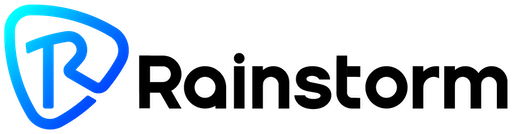
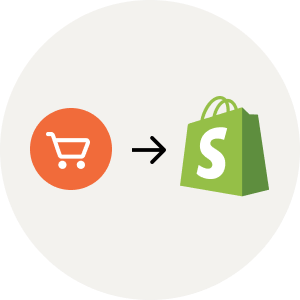
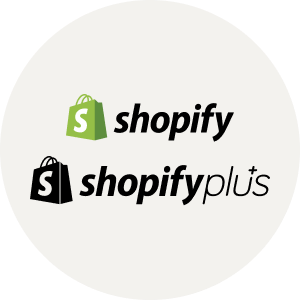

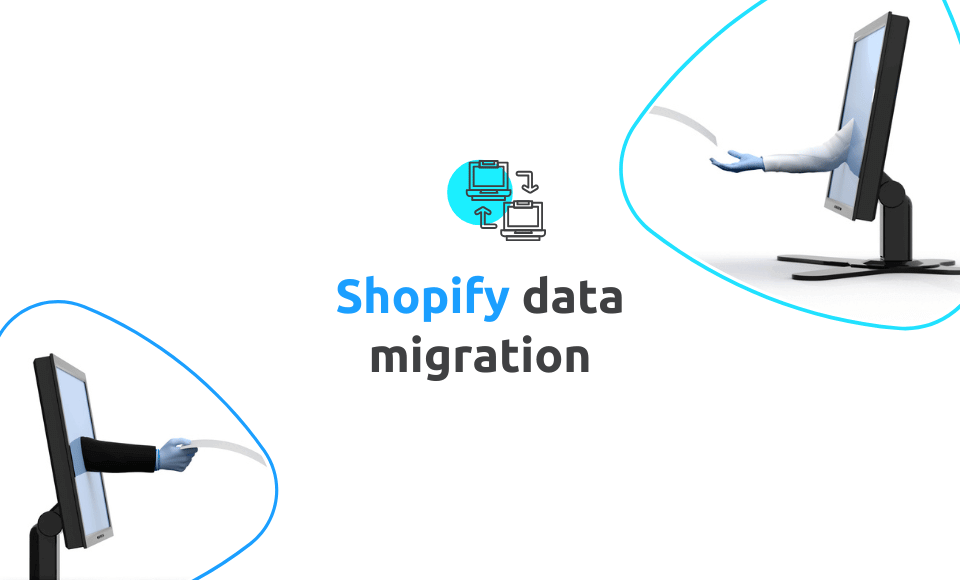
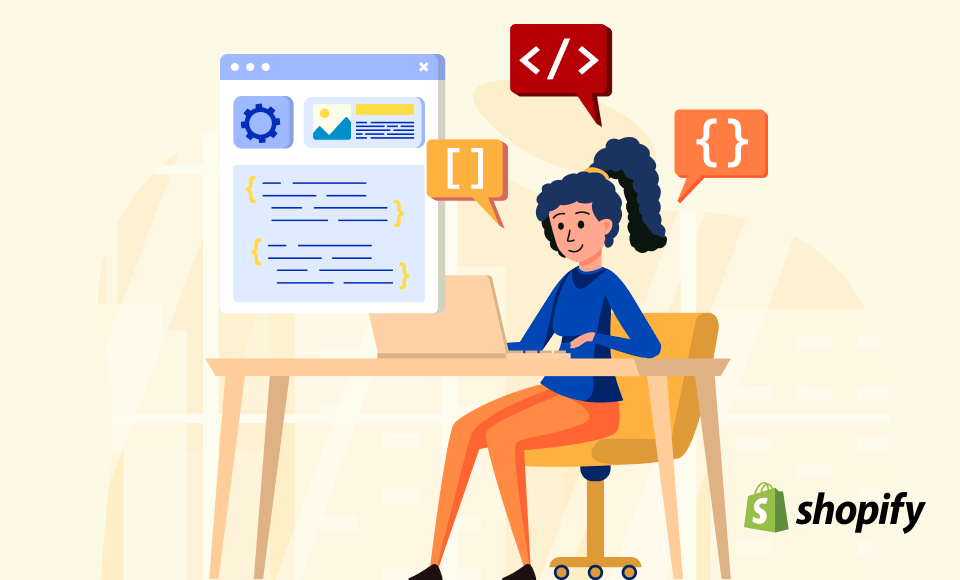
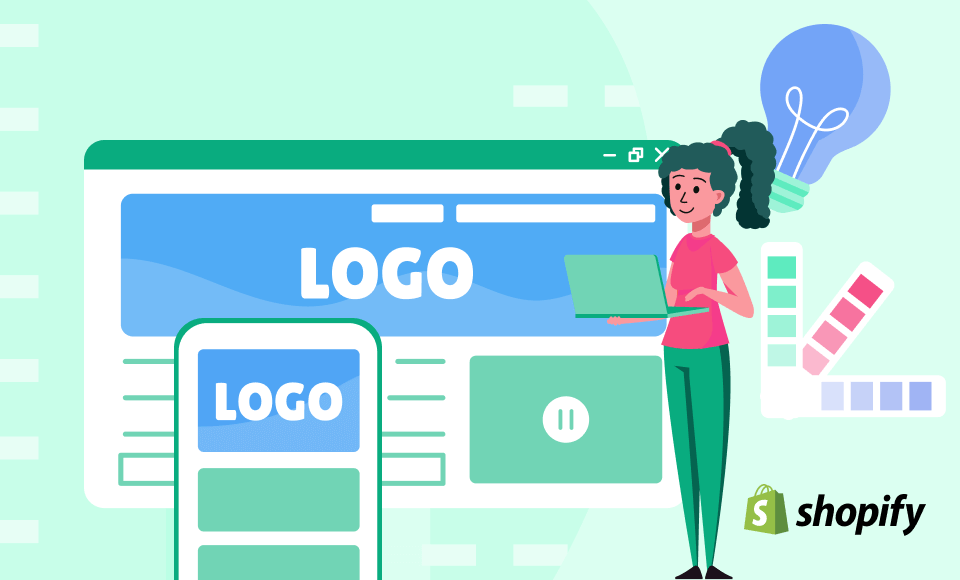
Leave a comment
This site is protected by hCaptcha and the hCaptcha Privacy Policy and Terms of Service apply.